# MLM Management
Once logged in, you are automatically directed to the MLM Management
screen. Here, you can deploy compiled MLMs or remove them from
the ArdenSuite Server.
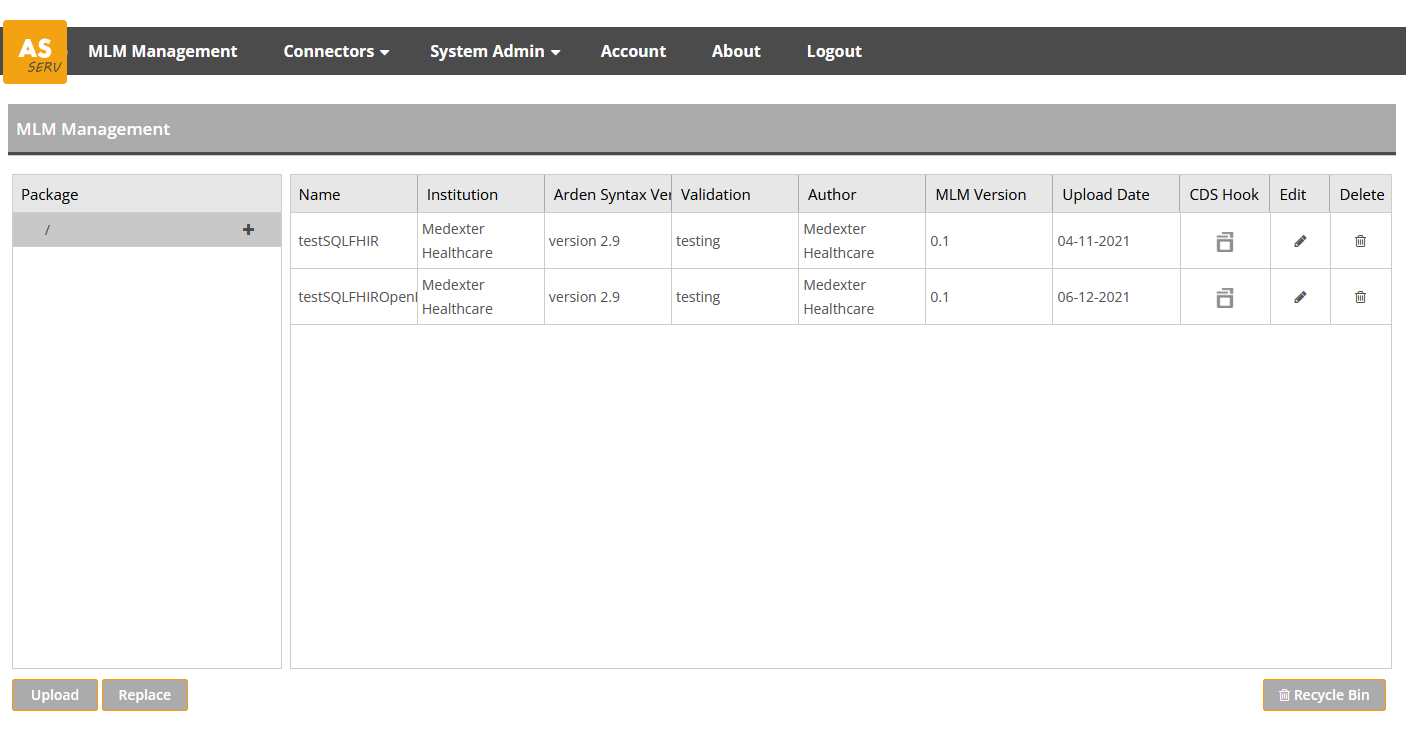
# Deploy MLM
To deploy a compiled MLM to the ArdenSuite Server, follow these steps:
- Select the package in which you want to deploy the compiled MLM. By
default, the root package (
/) is selected. Alternatively, you can create a new package. For more information on packages, we refer to the section Package Management below. - Click the
Uploadbutton. - Select the compiled MLM to be uploaded (with file extension
.mlmobj.gz). - If there are no conflicts, the compiled MLM now appears. However, if the selected MLM has the same key (i.e., an identical name, institution, and version) as an already uploaded MLM, an error is generated and the upload is canceled.
To deploy more than one MLM simultaneously, first all compiled MLMs must
be packed into a .zip file. Then, follow the procedure above, whereby
the .zip file needs to be selected for upload.
# Replace MLM
To replace an new MLM with a compiled MLM on the ArdenSuite Server, follow these steps:
- Select the package in which you want to deploy the compiled MLM. By
default, the root package (
/) is selected. Alternatively, you can create a new package. For more information on packages, we refer to the section Package Management below. - Click the
Replacebutton. - Select the compiled MLM to be uploaded (with file extension
.mlmobj.gz). - In case of conflicts (that would prevent a regular upload) when using
Replace, the present files that would cause the conflict are moved into theRecycle bin.
To replace more than one MLM simultaneously, all compiled MLMs must
be packed into a .zip file first. Then, follow the procedure above, whereby
the .zip file needs to be selected for replacement.
# Delete MLM
To remove a compiled MLM from a package on the ArdenSuite Server, follow these steps:
- Select the MLM in the list of deployed MLMs.
- Click the selected MLM's
 button at the end of
the row.
button at the end of
the row.
The MLM will then disappear from the list of deployed MLMs and will no longer be available for execution. Note, however, that the MLM is not deleted from the ArdenSuite Server yet. To restore deleted MLMs, we refer to the section Manage Deleted MLMs.
# Package Management
Packages can be used to create logical collections of compiled MLMs. There are three package management operations available:
- Add a package
- Edit a package
- Delete a package
# Add Package
To create a new package, first select the package in which it should be
created, and then press the ![]() icon of that package. You will see the following screen:
icon of that package. You will see the following screen:
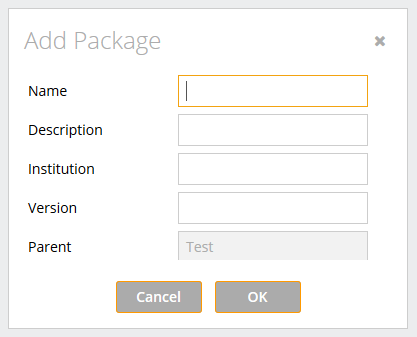
You can then enter the package name, description, institution, and
version in their respective fields. To commit package creation, press
OK, or press Cancel to discard the package.
# Edit Package
To edit an existing package, select the package you want to edit, and
press the corresponding ![]() button.
You will see a screen similar to the Add Package screen:
button.
You will see a screen similar to the Add Package screen:

You can edit name, description, institution, and version in their
respective, pre-filled fields. You can also change the package parent,
thereby moving the package in the package hierarchy. To commit package
modification, press OK, or press Cancel to discard the changes.
# Delete Package
To delete a package, select the package you want to delete and press the
corresponding ![]() button.
A warning will appear, stating that all contained sub-packages and MLMs
will be deleted as well. To commit package removal, press
button.
A warning will appear, stating that all contained sub-packages and MLMs
will be deleted as well. To commit package removal, press OK,
otherwise, press Cancel.
# Manage Deleted MLMs
To recover MLMs previously deleted or to delete MLMs permanently, press
the Recycle Bin button. You will see the following screen:
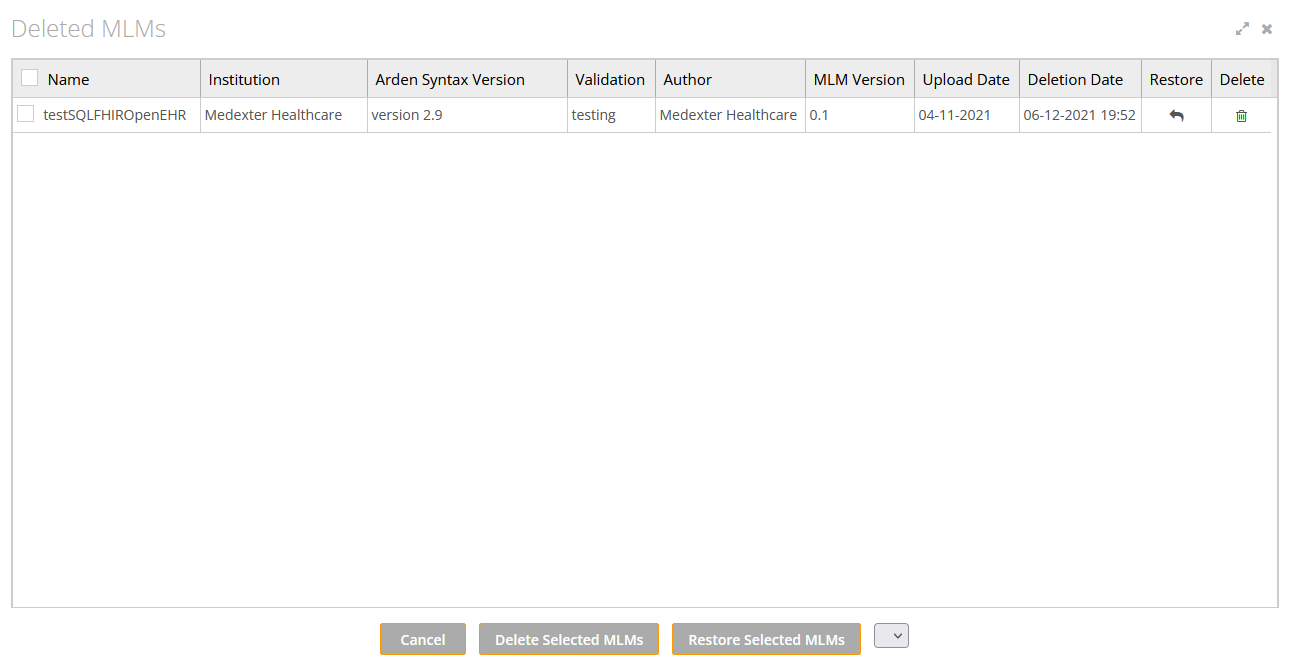
A list of MLMs marked for deletion is shown. You can use the arrow icons to browse through the list pages.
# Recover MLMs
To recover an MLM, follow these steps:
- Select the package to which it should be recovered in the package
dropdown list at the bottom of the screen (Next to the
Restore Selected MLMsbutton). - Click the selected MLM's
 button at the end of the row.
button at the end of the row.
Alternatively, multiple MLMs can be recovered at the same time. To recover multiple MLMs:
- Check each MLM to be recovered in the list of MLMs.
- Select the package to which it should be recovered in the package dropdown list at the bottom of the screen.
- Click the
Restore Selected MLMsbutton at the bottom of the screen.
# Permanently Delete MLMs
To permanently delete an MLM from the ArdenSuite Server, follow these steps:
- Click the selected MLM's
 button at the end of the row.
button at the end of the row.
Alternatively, multiple MLMs can be deleted at the same time. To delete multiple MLMs:
- Check each MLM to be permanently deleted in the list of deleted MLMs.
- Click the
Delete Selected MLMsbutton at the bottom of the screen.
