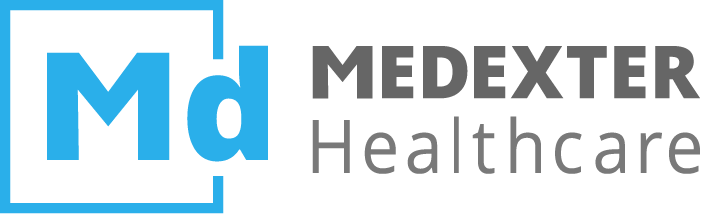# Queries
On the left side of your Momo screen, you can find a list of all queries you have carried out or that are currently being carried out. They are ordered by date and time of their execution and grouped into the categories Today, This month, and Older.
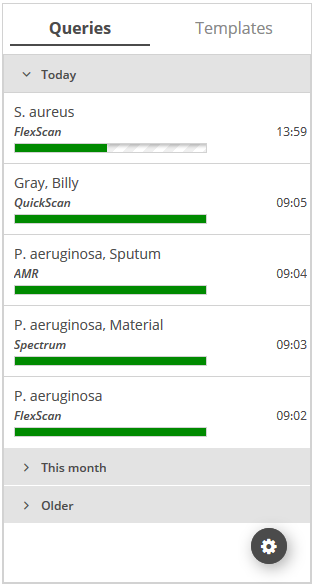
# Query Item
Every query item in the list provides you with the following information:
- Query Name
- Query Type
- Progress
- Date and time of execution
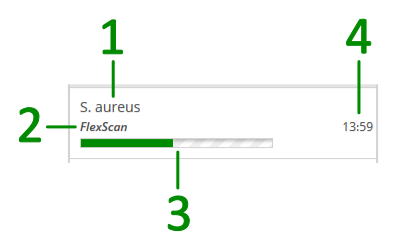
You can perform the following actions on a query item:
- Retrieve results: As soon as the progress bar has reached 100%, you can click onto the respective query and find the results in the content area.
- Edit: It is possible to edit QuickScan, FlexScan, and Spectrum queries. AMR queries cannot be edited. In order to edit a query, hover over the respective query item with your mouse and click the Edit query button
 . The query configuration window will open (see QuickScan, FlexScan, and Spectrum, respectively). where you can edit pre-filled configurations quickly.
. The query configuration window will open (see QuickScan, FlexScan, and Spectrum, respectively). where you can edit pre-filled configurations quickly. - Re-execute: Click the Edit query button
 and then the button
and then the button Start. - Delete: Hover over the query with your mouse and press the Delete query button
 .
.
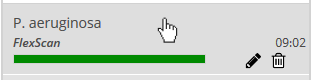
# Deleting Multiple Queries
If you want to delete multiple queries, just follow these four steps:
- Press the Edit query list button
 at the bottom of the query list.
at the bottom of the query list. - Either manually select queries by checking the corresponding checkboxes or press the Select/deselect all queries button
 .
. - Press the Delete selected queries button
 .
. - When finished with the deleting process, press the Editing complete button
 to return to the query list.
to return to the query list.
← Main Screen Templates →