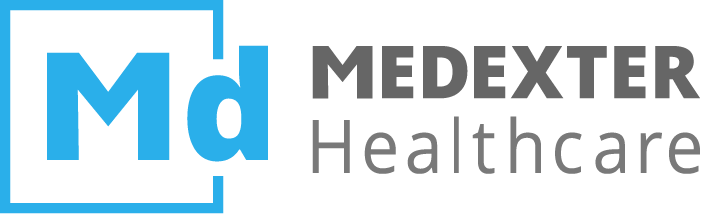# QuickScan
Momo's QuickScan provides immediate single-patient overviews with all or only positive, approved results for one patient.
NOTE
When executing a QuickScan query, filtering for duplicate or consecutive isolates is not possible. If this is required, please, perform a FlexScan query.
# Configuration
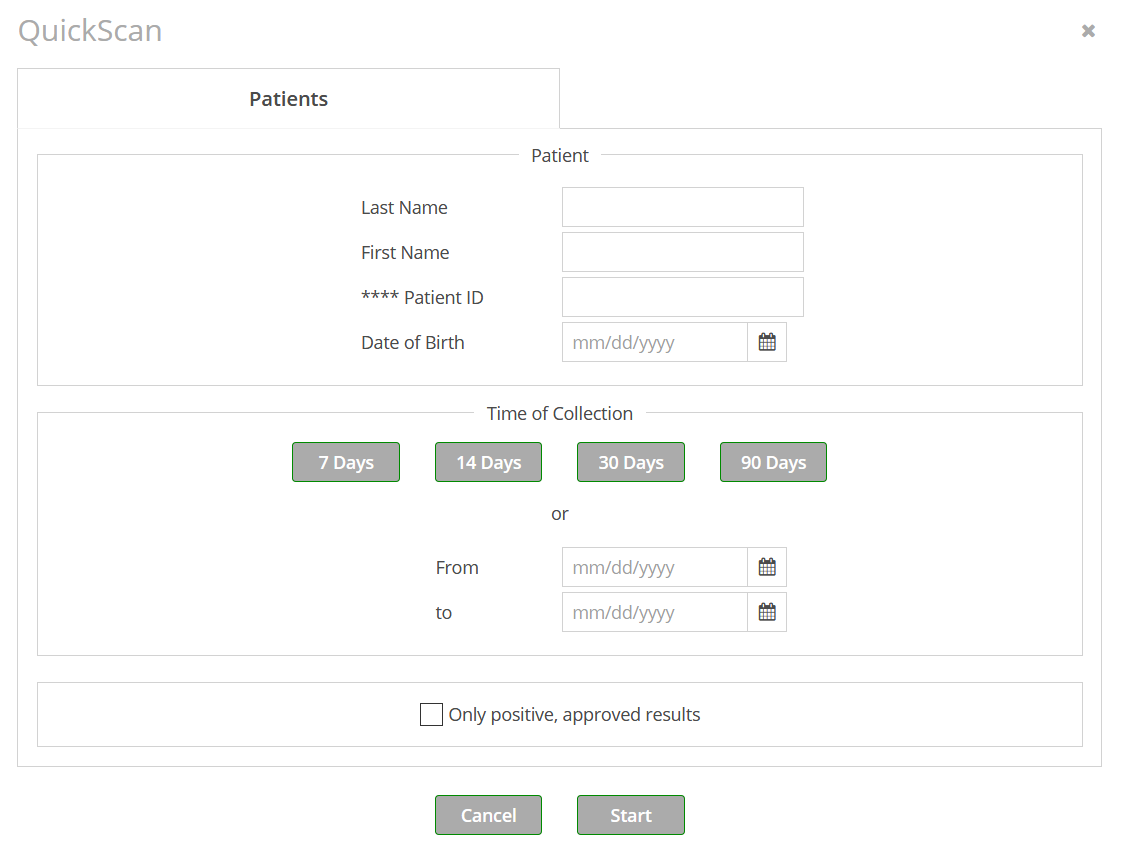
To perform a new QuickScan, please follow these steps:
- Partial search: Fill in at least one of these fields:
Last Name,First Name,**** Patient ID, orDate of Birth. The fieldsLast Name,First Name, and**** Patient IDare not case sensitive. - Time period: You can define the respective time period manually, in this case the values in the fields to and from can be set to any needed date.
Alternatively, you can choose to have the field “from” automatically filled-out by selecting one of the predefined time periods:7 Days,14 Days,30 Days, or90 Days. In this case the value of the fieldtois always the current date. - Results: Choose whether you want to see only positive, approved results (i.e., those where a pathogen has been found) or all results (i.e., including those where no pathogen has been detected).
As soon as you have pressed the button Start, the window will be closed and a new item will automatically be added at the top of the list of queries. By clicking onto the name of the newly created QuickScan in the query list, you can retrieve the results once the QuickScan has been completed.
NOTE
A QuickScan query's name is a concatenation of the values entered into the fields Last Name, First Name, **** Patient ID, and Date of Birth.
NOTE
Partial search: The partial search function is always enabled in QuickScan queries. When performing a FlexScan it has to specifically be activated (see Query Parameters - Text).
NOTE
The field **** Patient ID corresponds to your hospital information system's patient ID. In your Momo version you might see a different text instead of ****.
# Results
All QuickScan results show the following predefined column selection and order:
- Patient
- **** Pat. ID
- Sent By
- Collection
- Material / Location
- Microbiology
- Quantity
- Approval
Further columns show the antimicrobial resistance patterns (AMR) of the respective results.
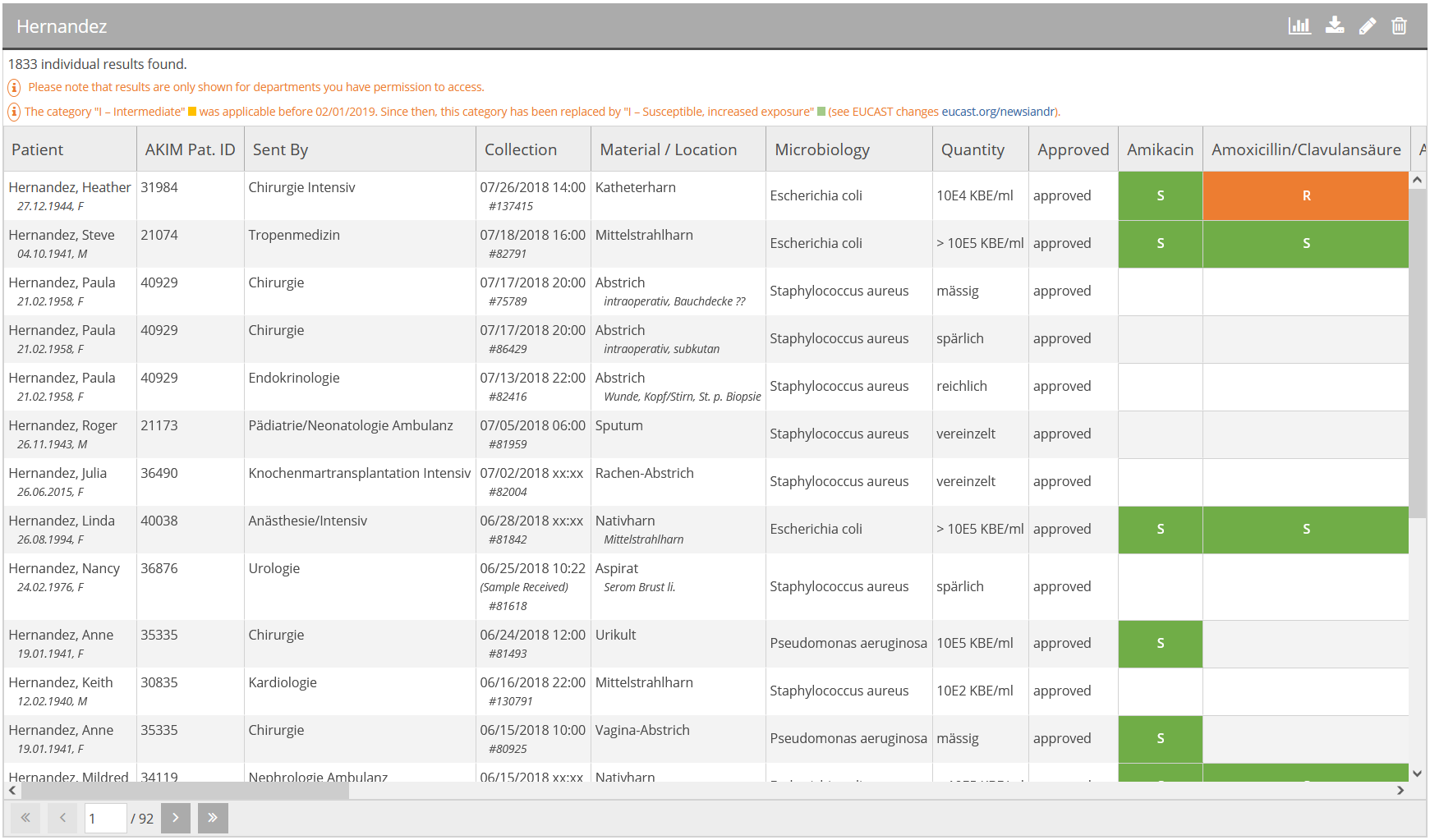
The following actions can be performed on a QuickScan result by using the buttons on the right-hand side of the title bar:
- Perform Spectrum: Press the Perform Spectrum button
 in order to create a Spectrum query.
in order to create a Spectrum query. - Export results: Press the Export results button
 . You can download the results as
. You can download the results as CSV for Excelor as plainCSV. - Edit QuickScan query: Press the Edit query button
 . The QuickScan configuration window will re-open with all fields pre-filled. Here, you can re-execute the query, adapt the settings and press
. The QuickScan configuration window will re-open with all fields pre-filled. Here, you can re-execute the query, adapt the settings and press Start. - Delete query: Press the Delete query button
 .
.
# Differences QuickScan & FlexScan Results
QuickScan results look similar to FlexScan results as the underlying query mechanisms are the same. A QuickScan serves primarily as a shortcut if the user requires all the information on a single patient as quickly as possible.
Regarding the display of QuickScan and FlexScan results, however, there are some minor differences.
When performing a QuickScan, the selection and order of the displayed columns is predefined and some columns are combined to provide a better overview:
Patient: This column combines the last name, first name, date of birth, and gender.Collection: In most cases, this column contains the date and - if available - the time of sample collection. However, if both date and time of sample collection are not available, the date and time on which the sample was received by the laboratory will be displayed with the additional commentSample Received.Material / Location: This column displays the material of the sample which corresponds with the sample material thesaurus and the sampling location. In order to provide you with as much information as possible, QuickScan does also take free text descriptions of sample material into consideration. Where available these descriptions are added to this column with the commentfree text.